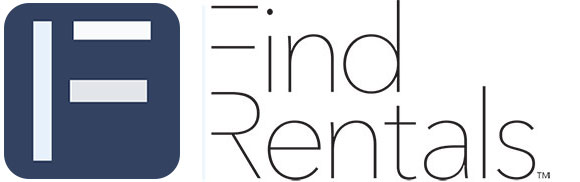Track Your Find Rentals Referral Traffic
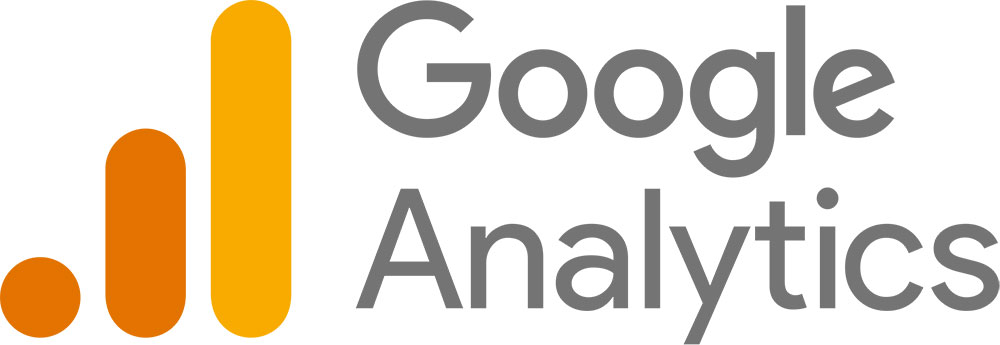
Monitor the traffic your properties receive from FindRentals with simple access steps.
Why Track Find Rentals Traffic?
FindRentals sends potential travelers directly to your website, and with Google Analytics, you can track exactly how much traffic is coming from us. By granting us limited access to your Google Analytics data, we can provide you with detailed insights, including:
✅ The number of visitors referred by FindRentals
✅ Which pages they land on first
✅ How long they stay on your site
✅ Conversions from our traffic
We only need access to traffic data related to Find Rentals and nothing else.
How to Grant Us Access to Your Google Analytics Reports
To allow us to monitor traffic referrals from FindRentals, follow these steps:
Step 1: Open Google Analytics
- Log in to Google Analytics using your admin account.
Step 2: Navigate to Access Management
- Click the Admin panel (gear icon in the lower left).
- Under the Property section, select Property Access Management.
Step 3: Add FindRentals as a Viewer
- Click the + (Add users) button.
- Enter this email: analytics@findrentals.com
- Assign the "Viewer" (Read-Only) role.
- (Optional) If you'd like to limit access, apply these settings:
- Click Add Conditions
- Select Acquisition > Traffic Acquisition
- Click Add at the top right to confirm.
How to Filter FindRentals Traffic in Google Analytics
Once access is granted, you can easily filter our traffic using the following steps:
- Go to Reports > Acquisition > Traffic Acquisition.
- Click Add Filter and apply:
- Session source:
findrentals - Session medium:
referral - Campaign name:
Find Rentals
- Session source:
- Apply the filter to see only traffic from FindRentals.
Granting API Access for Automated Reporting
If you want to enable automated tracking of your FindRentals referral traffic, grant us API access by following these steps:
Step 1: Enable Google Analytics API
- Visit Google Cloud Console.
- Select your Google Analytics property.
- Click APIs & Services > Library.
- Search for Google Analytics Data API (GA4) and click Enable.
Step 2: Add FindRentals as a Service Account
- Go to APIs & Services > Credentials.
- Click Create Credentials > Service Account.
- Assign the role "Viewer" (Read-Only).
- Share the service account key (JSON file) with us by emailing it to your account manager.
Need Help? Contact Us!
If you need assistance granting access, feel free to reach out. We’ll guide you through the process to ensure accurate tracking of your FindRentals traffic.